Site backup
Our websites are backed up daily at server level to an external server. This allows us to restore our customers' data even in the event of physical damage to our servers. However, these backups are not available to customers. There is a charge for restoring these backups. We therefore recommend that you take the backups yourself and store them in your own cloud service. We currently support storage in the following cloud services:
- Google Drive
- Microsoft OneDrive
- Dropbox
- Amazon S3
- Oma SFTP -server
Enable backup to remote storage
Log in to the web hosting via the client website or use the instructions you received in your email to log in. Go to 'Websites and Domains' -> 'Backup Management'. Click on 'Backup Management' on the right hand side of the site.
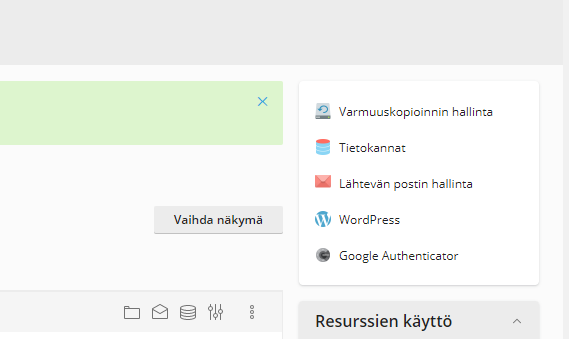
Next, click on 'Remote Storage Settings' and select the cloud service you want to use as a backup storage location.
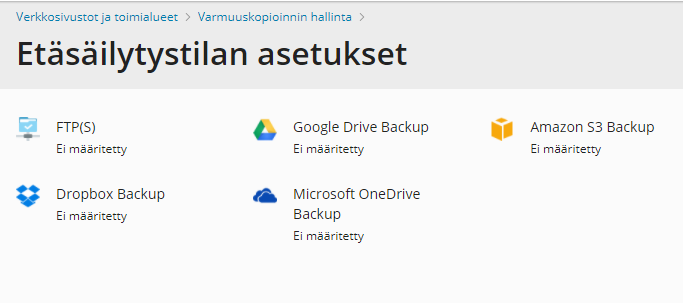
Follow the cloud service's own instructions for setting up the service.
Setting up a scheduled backup
Once the remote storage mode is selected, go back to the backup management and click on "Schedule".
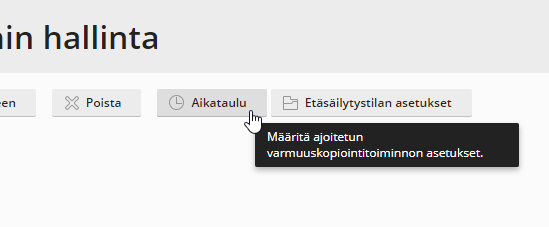
Select the settings that suit you, for example, as follows:
- Select: Enable this backup feature
- Run this backup action Daily at 03:00 (we recommend selecting night time for the backup).
- Select: Use incremental backup
- Perform a full backup Weekly
- Perform a full backup Domain configuration, Email configuration and content, User files and databases
- Save to destination: select the remote server you just configured
- Select: Leave out log files
- Select: If errors occur during the execution of this backup operation, send an email notification to: My address
Finally, press "Apply".
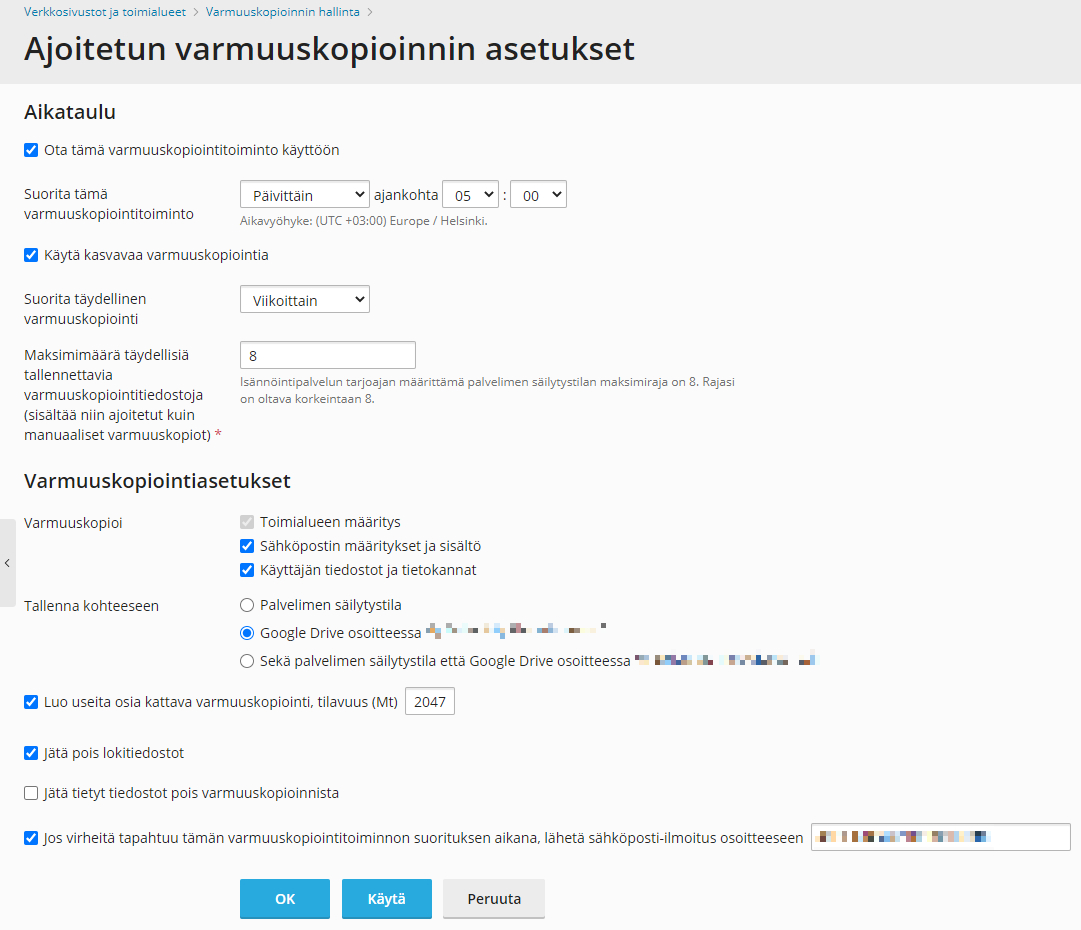
Restoring from a backup
When you need to restore a backup, go back to "Backup Management". On this page, you will see a list of all the backups you have taken. Click on the backup you want to restore. Select what you want to restore and finally click the "Restore" button. You can select different parts to restore if you wish. For example, you can choose to restore only site files, but not emails, or vice versa.
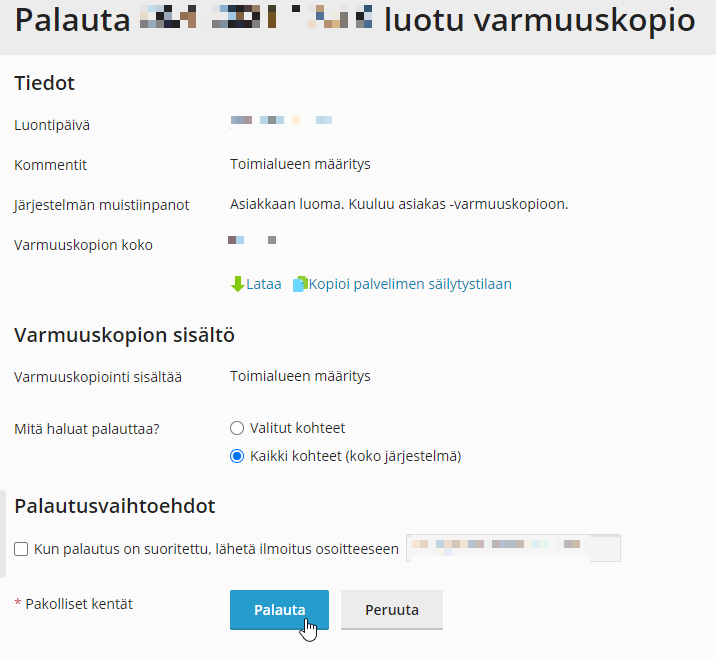
Wait until the site is restored!







